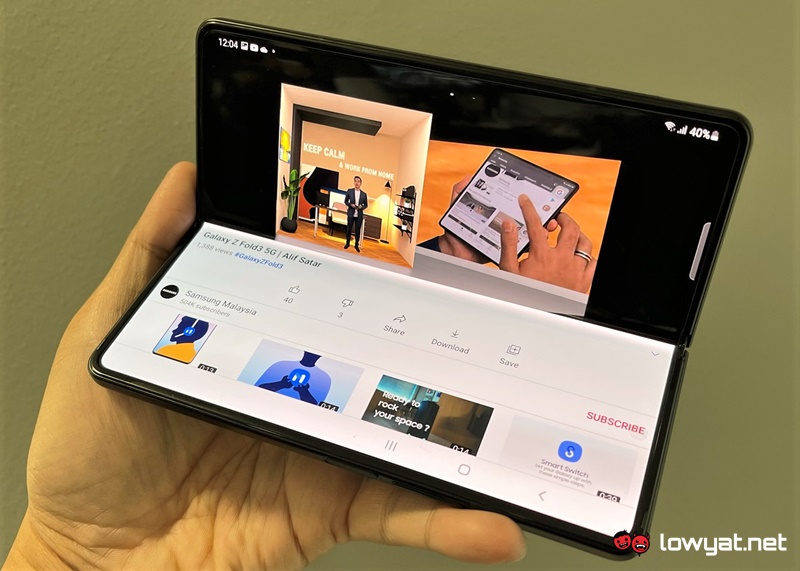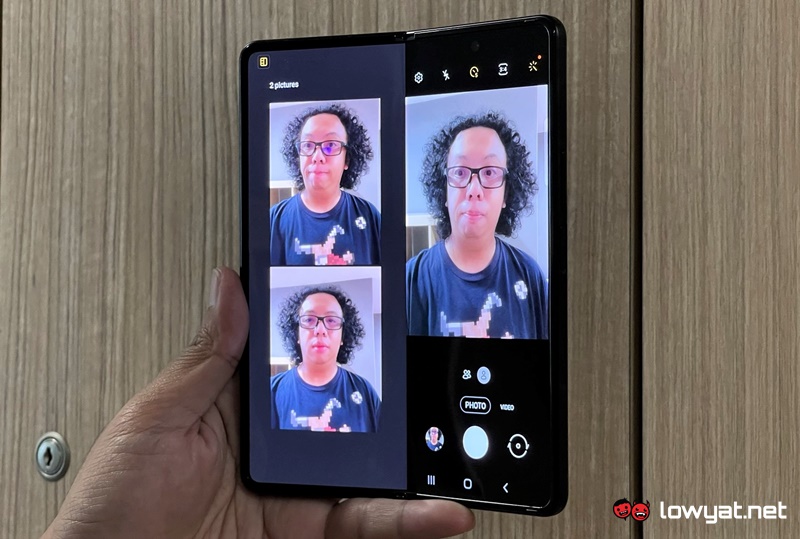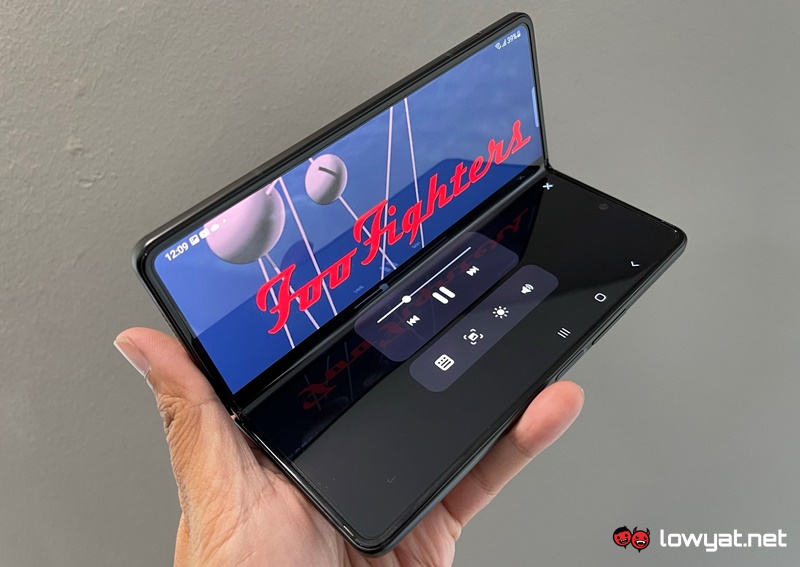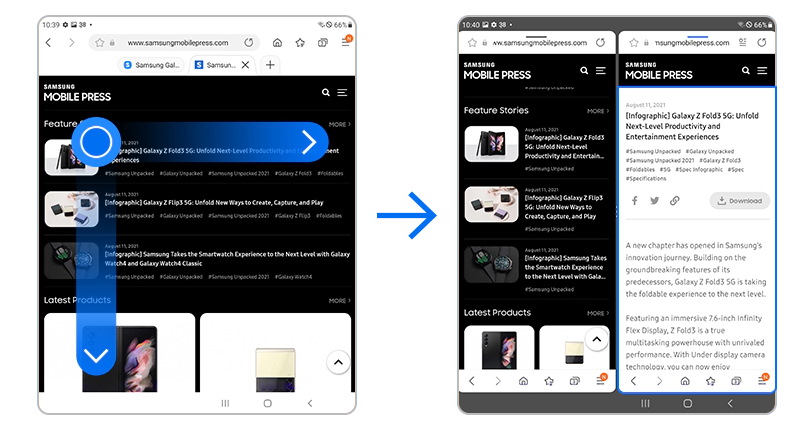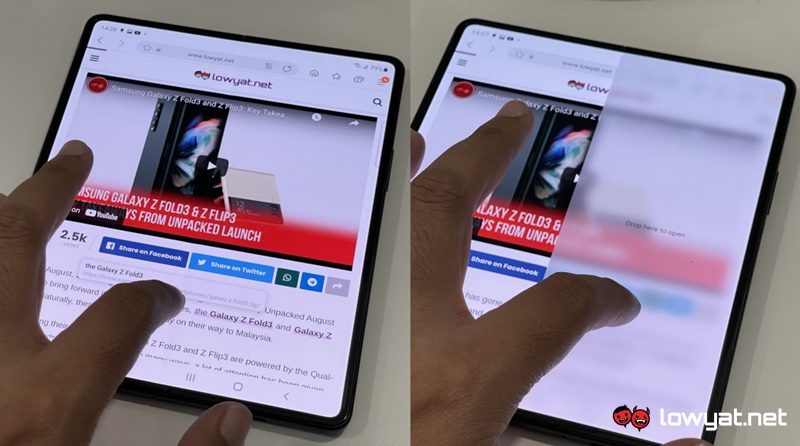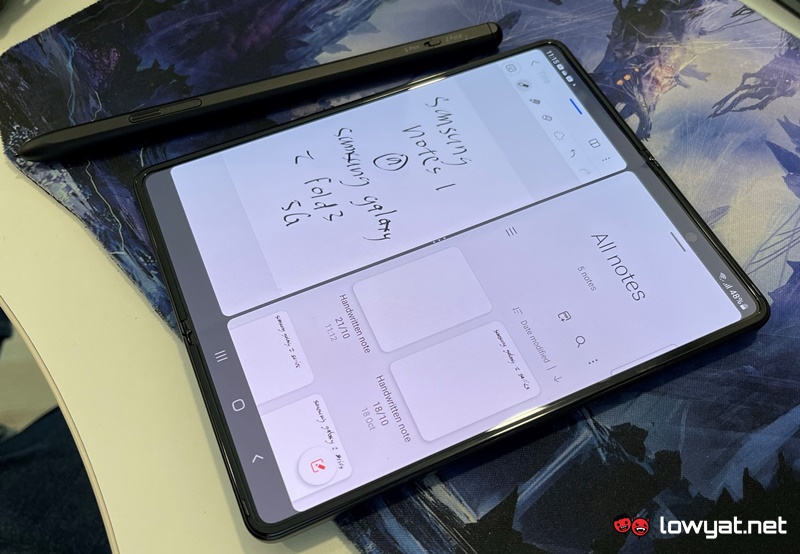This is made possible through a combination of design, hardware, and software alongside a user interface that has been optimised to take advantage of the Galaxy Z Fold3 5G’s unique form factor. Come and join us as we provide you with a crash course on Samsung’s latest powerhouse.
FLEX MODE
The Flex Mode is one of the signature features under the Galaxy Z Series. For those who are not familiar with it, there are physical and user interface (UI) elements when it comes to the Flex Mode experience. Let’s start with the physical aspect: the hinge of the Galaxy Z Fold3 5G allows the device to be angled from 75 to 115 degrees. Naturally, this provides flexibility for users as they can position the Galaxy Z Fold3 5G to suit their preferences, environment, or usage scenario.
Similarly, apps that support Flex Mode will also have custom UI. Take the Galaxy Z Fold3 5G’s Camera app above as an example whereby you can see the viewfinder on one screen while the control panel for the cameras and image gallery are positioned on the other screen. When you change the phone’s position from horizontal to vertical, the Flex Mode UI for the Camera app swiftly adapts to it as well. As you can see below, the UI allows you to easily preview photos that you have taken on the left screen while the Camera app continues to function simultaneously on the right screen.
For apps that don’t come with native support for Flex Mode, you can still give them secondary action panel by going to Settings » Advanced features » Labs » Flex mode panel » choose the app that you want to enable the option. Here’s how it looked like when we activated it for YouTube Music:
MULTI-WINDOW EXPERIENCE
Another key aspect that makes Galaxy Z Fold3 5G a potent multi-tasking tool is the many ways that Samsung has provided for users to take advantage of the massive screen space on the new foldable. One of them is called Drag & Split which allows you to easily open new content while still retaining the content that you are currently viewing. As described by its name, all you need to do is just tap and hold on to the content that you want to view and drag it to another side of the Galaxy Z Fold3 5G’s screen. The said content will then be opened in split-screen mode instantly.
In the example that we showed in the picture above, you can see the link to the Galaxy Z Fold3 5G’s official page on Samsung Malaysia’s website in our Unpacked August’s video story is seen hovering above the article once we tapped and held (hold) it. After that, we dragged it to the right screen which then activates and displays the page in split-screen mode. The example above is also related to another interesting feature on the Galaxy Z Fold3 5G called Multi-Instance Apps. In general, this particular feature allows you to run two instances of the same app simultaneously.
In the particular example above, you can see that there are two instances of Samsung Notes that are running at the same time. To do this, just hold & drag the app from the Edge panel and bring it to your preferred side of the screen to open it. Through the feature that we have listed here, you can easily compare information between two files. For shopaholics out there, we reckon that they would also come in handy when you want to compare the price tag between different retailers on your favourite e-commerce platform.
A POWERHOUSE THAT MOVES WITH YOU
There are plenty of other features within Galaxy Z Fold3 5G that can help you to become a master of multi-tasking wherever you go. That includes the Multi-Active Window which provides the ability to run up to three apps simultaneously in split-screen view.
Not enough with that, the Galaxy Z Fold3 5G also supports S-Pen which is one of the biggest changes that Samsung has implemented on the Galaxy Z Series. It even fits well into the multi-tasking capability of the Galaxy Z Fold3 5G as you can still use it to job down notes in your preferred note-taking apps while simultaneously going through a video call with your colleagues.
Let’s not forget that the Galaxy Z Fold3 5G is also a very powerful device that is running on the mighty Qualcomm Snapdragon 888 processor alongside a whopping 12GB of RAM and feisty UFS3.1-based storage. After all, it does take some serious firepower to pull off all the things that the Galaxy Z Fold3 5G is able to deliver. The all-new Galaxy Z Fold3 5G is now available with a starting price of RM 6,699 through Samsung Malaysia e-Store as well as Samsung Experience Stores and authorised Samsung retailers throughout Malaysia. To celebrate the launch, Samsung is currently offering rewards worth RM1,299 with each purchase of Galaxy Z Fold3 5G which is inclusive of RM500 e-voucher and Samsung Care+ protection plan for one year.
However, this offer does not last forever though. So, make sure don’t sleep on it and visit samsung.com/my/smartphones/galaxy-z-fold3-5g/buy/ to get your hands on the best multi-tasking mobile powerhouse that Samsung has crafted to date. This story is brought to you by Samsung.